
How to Resolve iOS 18 Stuck on ‘Preparing Update’ Error on iPhone
Apple’s recent iOS 18 update introduces numerous new features and significant AI enhancements for all compatible iPhone models. If you’re experiencing a ‘Preparing Update’ error, causing your screen to get stuck, we’ve got a fix for you. Follow these steps to resolve the issue and complete your update.
Steps to Fix iOS 18 Installation Stuck on ‘Preparing Update’ Screen
Each year, high demand for Apple’s updates can overload servers, causing issues like the iPhone getting stuck on the ‘preparing update’ screen. iOS 18 is no different. Fortunately, there’s a method to resolve this, but you’ll need to restart the update process from scratch. Carefully follow the instructions below:
Step-by-Step Guide:
- Open Settings: Launch the Settings app on your iPhone and select General.
- iPhone Storage: Tap on iPhone Storage.
- Locate the Update File: Once the data loads, find the iOS 18 OTA file.
- Delete the File: Select the file and tap on Delete Update.
- Restart the Update: Close all apps, return to the Home screen, then navigate to Settings > General > Software Update > Beta Updates, and reinstall the iOS 18 developer beta.
This process clears the faulty update that’s causing the issue, allowing you to restart and complete the update properly. If you’re facing similar problems with iPadOS 18 on your iPad, these steps should help you as well. Stay tuned for more in-depth coverage of iOS 18.

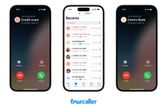
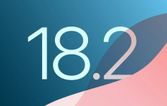




By Andrej Kovacevic
Updated on 14th July 2024