
Google’s latest Pixel 9 lineup is finally emerging as a true contender that can compete with the likes of the iPhone and Galaxy S series, as the company has significantly upgraded the device in almost every aspect. For the first time in Pixel’s history, Google’s handsets are equipped with the same ultrasonic sensor as the high-end Galaxy S24 series, a notable improvement over its predecessor with an optical sensor. However, you can make the ultrasonic sensor even faster on your Pixel 9 and Pixel 9 Pro using a very simple technique, and it doesn’t require any third-party assistance.
How to Enhance the Speed of the Fingerprint Scanner on Your Google Pixel 9 and Pixel 9 Pro
The Pixel 9 series now truly feels like a flagship device, given its performance and the various other features that contribute to the overall user experience. The ultrasonic scanner is remarkably quick at recognizing fingerprints for rapid authentication, and in some cases, it could be seen as the best alternative to Apple’s Face ID. However, if you want to make the fingerprint scanner even faster on your Google Pixel 9 or 9 Pro models, there is a very simple trick you can follow below.
This little trick will ensure that your Google Pixel 9 series doesn’t miss any tap or hold on the fingerprint scanner, making it much faster and more reliable than the default option. By using this technique, the chances of fingerprint detection errors are minimized, meaning you won’t encounter ‘fingerprint not recognized’ issues. Check out the steps below to speed up the fingerprint scanner on your Google Pixel 9 and 9 Pro.
Steps to Enhance Scanner Speed:
- Open the Settings app on your Pixel 9 or 9 Pro and navigate to “Security & Privacy.”
- Tap on “Device Unlock,” then select “Fingerprint & Face Unlock.”

- Enter your existing PIN to proceed.
- Once done, tap “Fingerprint Unlock.”
- In this section, you’ll see your registered fingerprint(s). Simply tap on “Add Fingerprint.”

- Now, use the same finger to register another print. You can register the same finger up to four times.
- Repeat the same process and fill all four slots with the same fingerprint, and you’ll be good to go.
The process is quite straightforward and doesn’t require the use of any third-party apps, which is a major advantage. This method registers your fingerprint from multiple angles, and since it’s the same fingerprint, the chances of successful detection and recognition are higher than with just a single registered fingerprint.
Additional Techniques
There are a few other techniques that can further reduce the chances of an unrecognized fingerprint. Always ensure that your finger and the fingerprint sensor are clean, which allows the device to authenticate more quickly. Additionally, firmly press and hold the sensor if it’s not recognizing your fingerprint; this gives the device ample time to process and enables the scanner to read your fingerprints more easily. Lastly, if you’re experiencing difficulties, make sure that your hands are moisturized, which will also aid in better authentication. Also, it’s wise to keep your Pixel updated with the latest Android version.

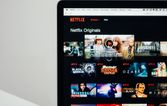




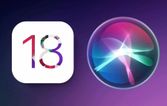

By Andrej Kovacevic
Updated on 26th August 2024